In this tutorial, you’ll learn how to play music through mic using a VAC, short for virtual audio cable (VB-CABLE Driver), and a soundboard (Deathcounter And Soundboard), FULLY FREE.
However, with this method you might not be able to hear the sounds you transmit yourself depending what you use for the audio source. It’s because most audio sources don’t have 2 outputs, and the one they do have is occupied by the cable input already. However, the audio source (soundboard) used in this tutorial happens to have 2 audio outputs, one for the virtual mic and the other for our speakers.
More methods for playing audio through mic at the bottom. There are quite a few I’ve found. But for now, let’s carry on with this tutorial…
(Tested on Windows based systems)
What Are These 2 Programs
1. Virtual Audio Cable
VB-CABLE Driver is an audio software that acts as a virtual audio cable that has an input and an output.
A virtual audio cable is not much different from a physical audio cable. A physical audio cable would be conntected between two devices. It’s for transferring audio signals from one device that acts as an audio source, a computer for example, to some other device that’s designed to do something with the audio signals, the speakers for example. That way we can hear the computer sounds via the speakers.
So then, at its core, a virtual audio cable is almost like another audio cable, except it’s virtual. We can have almost any audio source as its input and for its output any voice application we select. That way, if we had a media player as its input and, for example, Discord as its output, we could transmit media player audio in Discord via the virtual cable output as if it was a microhpone.
2. Soundboard
A soundboard, in our case, is a self sustained audio source with 1 or more, preferably with 2 outputs, an application to which we load our audio files. We can set hotkeys to each audio file in the application and trigger them to play remotely.
One of those outputs will be for our main speakers so that we could hear the sounds ourselves. The other output will be for the virtual audio cable input so that we can transmit the sounds to some voice application’s voice chat (game’s voice chat, Steam, Discord, Skype voice chat, you name it).
IMPORTANT: You can shoose a soundboard for yourself in this post: List Of Soundboard Software For Playing Music Through Mic In 2018 (link opens in a new tab); the soundboard used in this tutorial is called Deathcounter And Soundboard.
How Does This Method Work
So we have the virtual audio cable with its input and output, right? And we also have the audio application called DC&SB.
Now we insert some audio files into the soundboard (DC&SB) and play those audio files. We’ll be able to hear these sounds as they are played through a virtual microphone (virtual audio cable output) for others to hear in the corresponding voice application’s voice chat all the while being able to speak through that microphone at the same time. All that because we followed the steps below.
How To Set Things Up (4 steps)
I would recommend reading through the text above in case you skipped it. The idea of this text based tutorial is to make you understand the process, so that if you feel like slightly changing things up, you’ll have an idea on how to make things work the way you want them to.
Step 1
Download and install VB-CABLE Driver and Deathcounter And Soundboard.
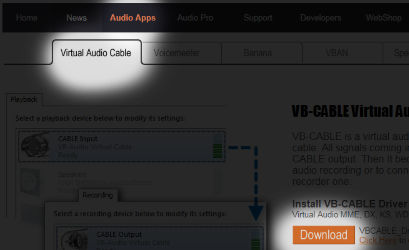
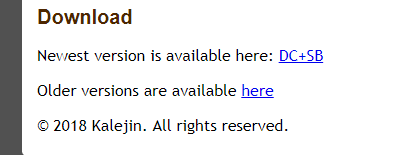
Step 2
Check your Playback/Recording device settings and see if CABLE Input under Playback and CABLE Output under Recording are enabled.
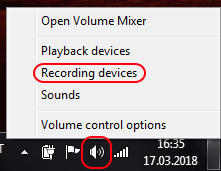
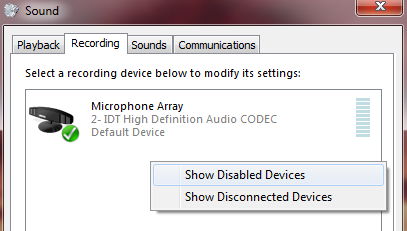
If you can’t see either of them, they might be hidden and disabled for you. To fix that, first right-click inside the Sound settings window, then select Show Disabled Devices, and lastly, enable them.
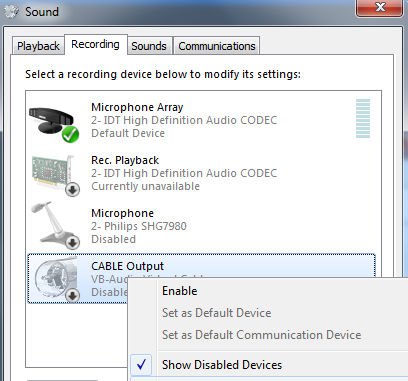
Do this same thing under Playback tab. Right now, the pictures only show the Recording tab side of things.
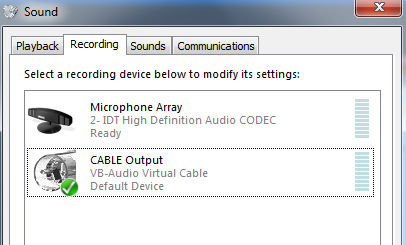
I’d suggest you make this virtual microphone, the CABLE Output, your default mic. That way voice applications (games, Steam, Discord, etc) should use it by default. But keep your real speakers under Playback tab as the default device.
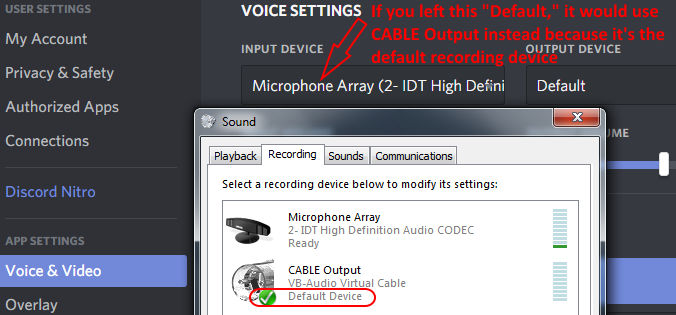
If you wish to, say, talk in Discord or some other voice application voice chat with your own mic (your actual microphone), because you can’t talk through the virtual mic (CABLE Output), but want to play music through the virtual mic in some other voice application, some game for example, then you need to manually set Discord to use your real mic. The game already uses the virtual mic by default because CABLE Output is, as seen in the picture, the default device in our sound settings.
Step 3
Open DC&SB. Navigate to Settings. Under the Sound tab, select your main speakers for one of the Output Devices and for the second Output Device you want to select CABLE Input. The order in which you select and set them doesn’t matter.
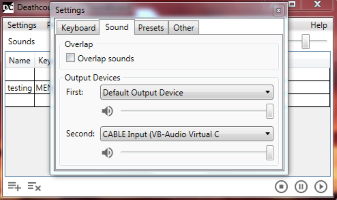
Because I had my main speakers set as the default device in Playback settings, I just left the first Output Device in DC&SB to use the Default Output Device. If it’s default here, it will use whatever Playback device was set to be the Default Device.
Step 4
Under the Recording tab in Sound settings open your microphone property settings and tick Listen to this device and select for Playback through this device to be CABLE Input.

This way when you speak into your microphone, the sound signals go over into CABLE Input and out from CABLE Output, which ultimately is the virtual microphone that’s being used by the voice application or game’s voice chat. Now both the music from the soundboard and your voice from the mic get channeled through the CABLE Output for others to hear.
You’re DONE. Simply load music firles onto the soundboard to play them through the virtual mic in a voice application or a game.
Let’s Test This Out?
For testing, all you have to do is trigger an audio file to play in the soundboard (DC&SB).
If you can hear the music playing, chances are that this same sound you hear is going through the CABLE Output as well. And that means, assuming that the CABLE Output is being used by a voice application, the music can be heard as if it came out of the microphone in the voice application. Voila!
Alternative Options For Playing Audio Through Mic
Chances are you want to speak through the microphone yourself while the sound plays or inbetween the sounds, so this method this tutorial was about doesn’t satisfy your needs.
Lucky for you, there’s a list of methods for playing music, or any audio for that matter, through the mic. Simply pick your preferred method from this post: “My Best Picks – How To Play Music Through Mic (Tutorials).”

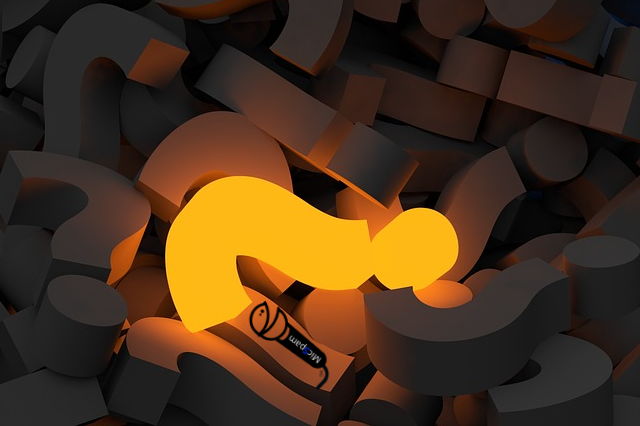
After a looong search i found this 😀 Thank you soo mutch 🙂 This worked perfect!!