If you want to use Stereo Mix as a virtual microphone to play music (or any sounds) for others to hear, it is an option, sure, but it’s not a very good one because Stereo Mix records ALL system sounds (that means ALL the sounds you can hear will be transmitted). If you’re here with a different purpose then I can imagine that that is exactly what you were looking for. However, for the former, I suppose sometimes trying stuff out for oneself helps bring definitive clarity. So let’s get to it.
QUICK NOTE: I’ve tested this method in December 2, 2023, on WINDOWS 11 (should be similar for Windows 7 and Windows 10). Other names for Stereo Mix: Rec. Playback, What U Hear, Wave Out Mix, Record What You Hear, Loopback, Sum, Direct In.
Oh, and 1 troubleshooting option for those using a dedicated audio interface separate from the motherboard’s, which worked in my case, located at the end.
What Is Stereo Mix?
Most audio drivers have a built-in feature for playing back every audio stream coming from your computer, a.k.a system sounds, even that of a microphone if one is enabled. It goes by a nickname: “What you hear.”


How This Method Works
It plays all the sounds coming from your computer, the stuff you hear, the system sounds, through a sort of virtual microphone (stereo mix, rec. playback). If it works, others can hear all the sounds playing on your computer as if you were using a microphone for playing those sounds. More specifically, they will hear what you hear.
Step-By-Step: How to Enable Stereo Mix (Windows 11)
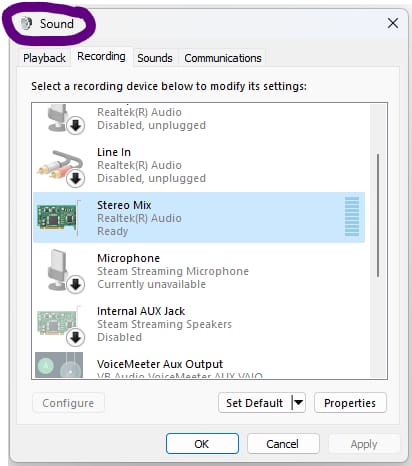
And for the less savvy… WARNING: if you run into any issues along the way, do not panic, simply walk back the steps. For that purpose, going forward, try to keep in mind each change you make and where.
Step 1 – Locate “Sound (Settings)”
Start Menu – Settings – System – Sound – (scroll down and…) More Sound Settings.
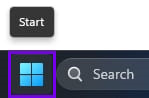
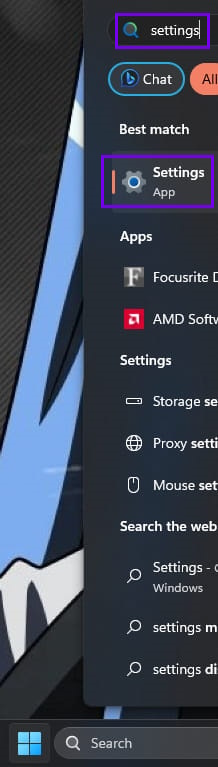
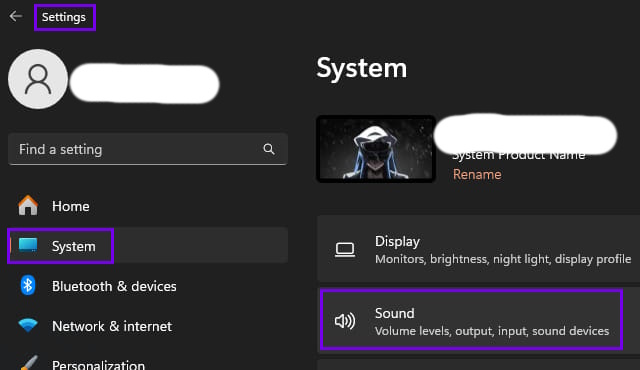
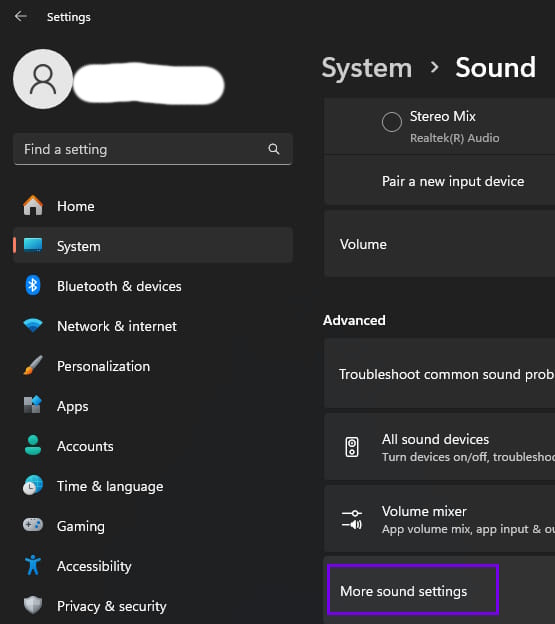
Alternatively: type “Sound Settings” into the “Search” bar on desktop OR right-click on the sound icon at the bottom right corner of your desktop to click on Sound Settings; within Sound Settings find and click on “More Sound Settings”.
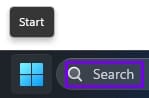
OR
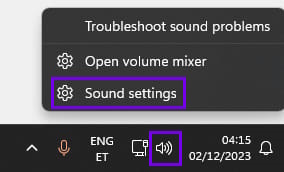
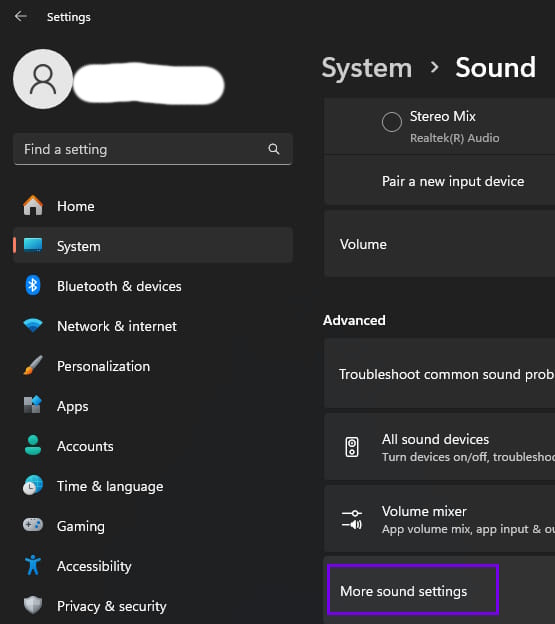
Or even more alternatively: type “Change System Sounds” into the initial Search bar.
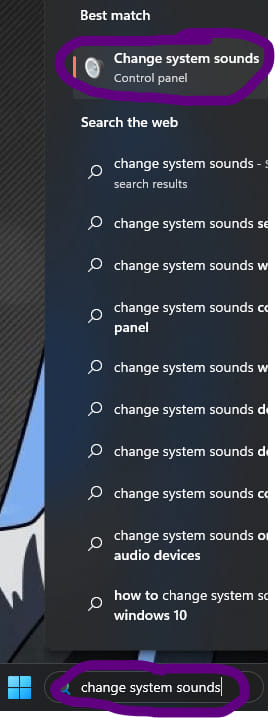
In the end, you should end up somewhere here:
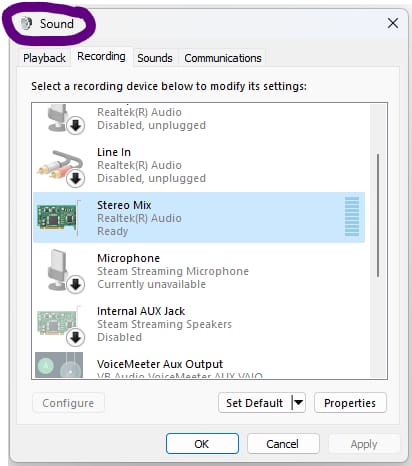
Step 2 – Find, Enable, and Set as Default
Under Recording tab in “Sound (Settings)”: Right-Click (empty space) – tick Show Disabled Devices and Show Disconnected Devices – enable Stereo Mix – select Stereo Mix and tick Set as Default Device and Set as Default Communication Device.
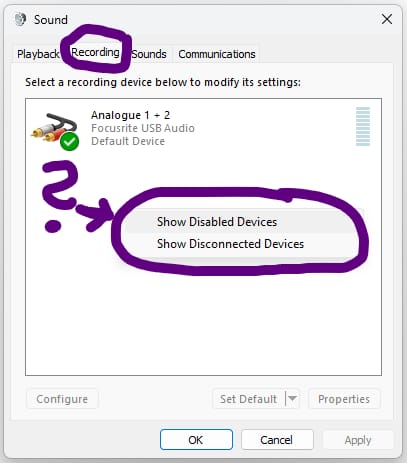
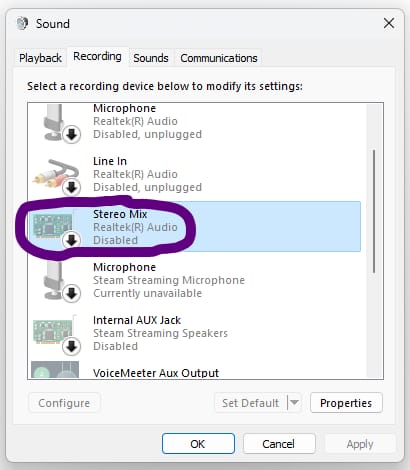
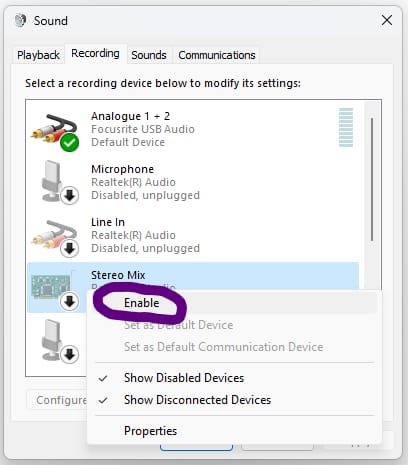
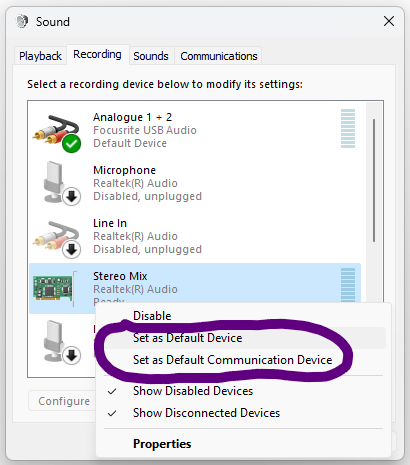

Do the same under Playback tab – doesn’t really matter which you do first. If you have a dedicated audio interface separate from the motherboard’s one then this part is crucial – for the rest I imagine you already are using the motherboard’s interface so you’ve kind of already done this part (playback tab) by default.
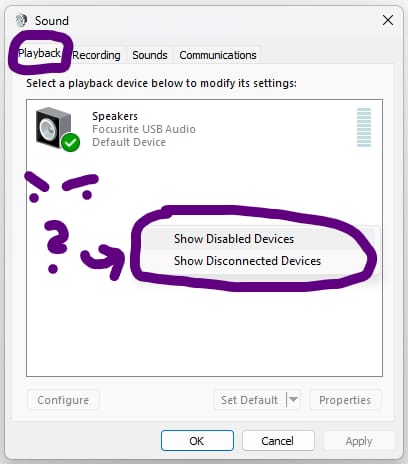
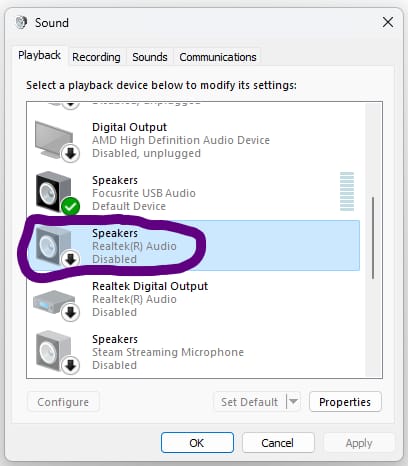
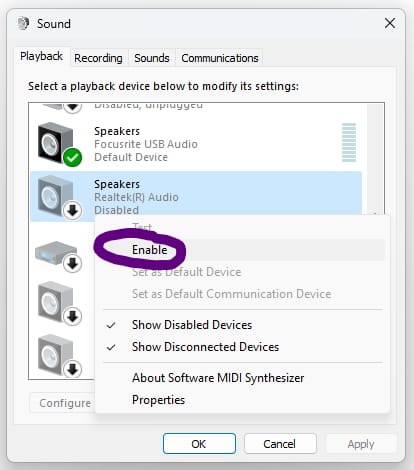
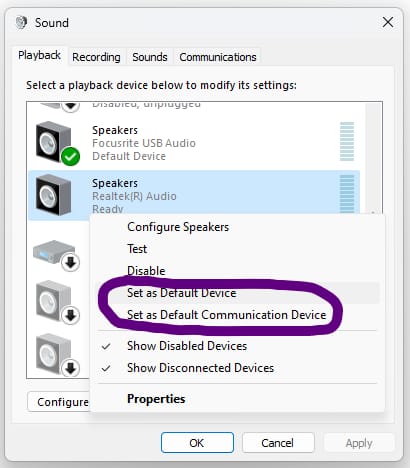
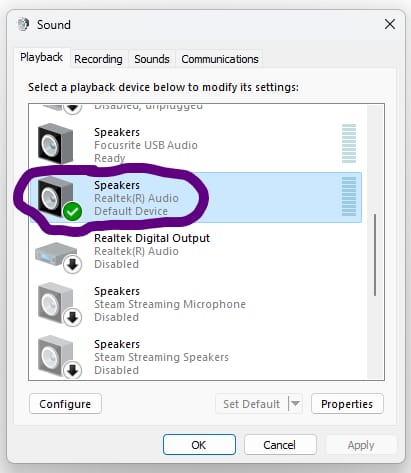
Done and Ready – Let’s Test This Out?
There are a few ways to check if it’s working or not.
1. Sound bar
One way is to just look at the bars next to the recording device in the “Sound (Settings)” while the computer is playing anything that makes a sound (a YouTube video, music player, etc). If the bar next to the stereo mix is showing any audio signals, it means it’s working.
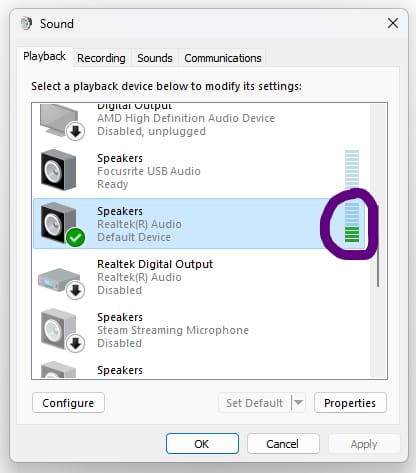
2. Listen to this device
Another way is to tick “Listen to this device” in Sound (Settings) – Recording tab – right-click Stereo Mix – Properties – Listen tab – tick Listen to this device. You should now be able to hear in on any sounds you play on the computer as it’s all redirected to the Stereo Mix recording device and you’ve ticked the thing that lets you hear it.
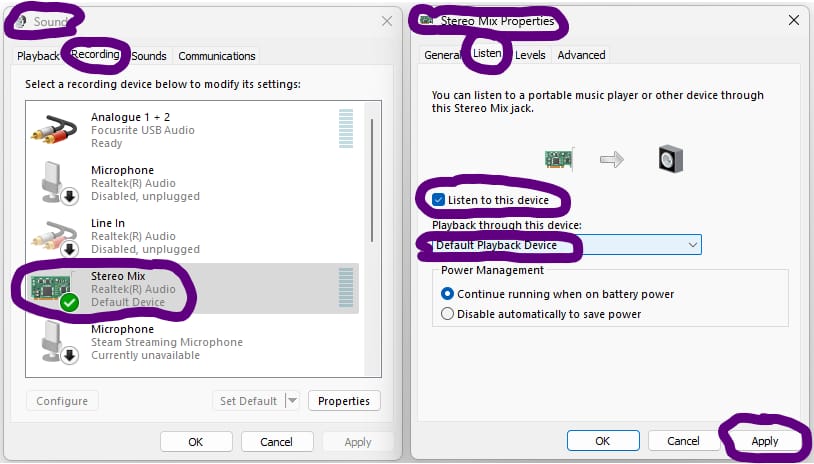
3. Microphone recording application (Sound Recorder, Audacity, etc)
Most Windows Systems should have a built-in application that records sounds coming from the microphone. For Windows 11, it’s called “Sound Recorder”, for Windows 7, it should be called “Sound Recorder”, too. In the absence of such apps, you can download Audacity (free, open source audio software) and record the sounds coming out of stereo mix with that.
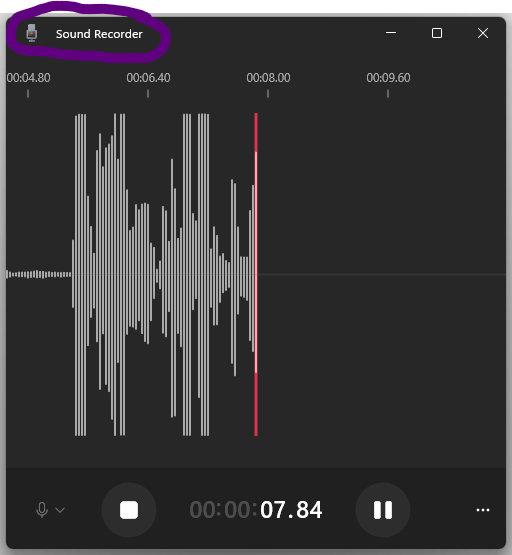
If it works and the sound is coming out the other end with you being satisfied with the quality, great. If it doesn’t work or is of bad quality, erm…
It’s Troubleshooting Time
There is so much that could be wrong.
The little things you can probably solve by yourself, but there’s this one very sneaky problem I ran into but managed to solve (at one point I had wasted so much time already I felt like I just had to see it to the very end – but I arrived at the solution quite randomly…).
The problem?
Although Stereo Mix is set as the default device, it simply doesn’t work (and you’ve seemingly tried everything already).
THE SOLUTION?
The god damn motherboard’s audio interface. It needs to be plugged in! The green one.
I discovered it while trying to troubleshoot an entirely different problem. The apple whooshed past my head and hit the ear.
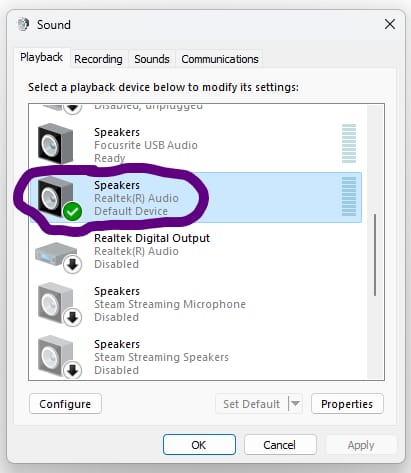
If you happen to have 2 headphones or the like of any kind, you can still listen in on the device with your main playback device by using the “Listen to this device” option in Stereo Mix properties. Simply set the playback device for listening as your main playback device and not the “Default device”.
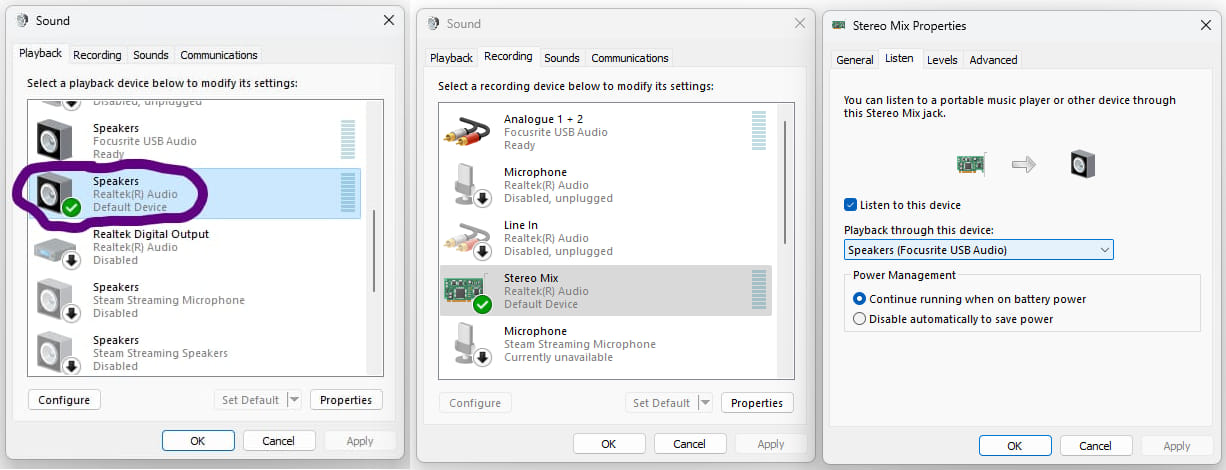
And if that wasn’t the problem in your case then you’re kind of in luck and it’s probably some smaller, more obvious issue that you simply overlooked and have to find through trial-and-error. Here’s a few common fixes I’ve had luck with at random points of time over the years:
- using an auxiliary cable (the 3.5mm ones and the like) for your mic/headset and removing all USB or HDMI devices (you need to restart some apps for it to pick up on these changes).
- setting all the audio devices to use the same kind of format in their property settings. The standard should be “2 channel, 16 bit, 44100 Hz (CD Quality)” – (for regular microphones you’d use something else probably – I tend to use single channels only).
What if You Don’t Have a Stereo Mix or Equivalent?
Newer computers/laptops might not have it at all. As for the reason why, privacy and/or security. I’d imagine it would only really be the case for “business oriented” laptops where there is risk of some1 trying to hear in on business meetings unbeknownst to the laptop’s owner, like a malware or something. Whatever the reason, you’re not here to find out why it “might” be missing, so…
The solution?
There may be none… But, and at your own risk, you could try downloading an audio driver that does have it (however, I’m not sure how audio drivers work in relation to different Operating Systems etc.). One such audio driver would be one from Realtek. http://www.realtek.com/downloads/ – if you were to download and try it, select “High Definition Audio Codecs (Software)” (but only at your own risk, I simply couldn’t find much information about this).
Alternative Options For Playing Music Through Mic
If at the end of the day, you’ve come to realize that this method for playing music through mic is not your fancy after all, don’t let it get you down.
I don’t use this method myself either, mainly because I tend to use a lot of USB devices. So, like me, you just have to give up on going further with this ancient technique and opt for some newer way of playing audio through mic, which there are plenty. Check this list of methods for playing audio through mic here: “My Best Picks – How To Play Music Through Mic (Tutorials).”



its echoing the audio how do i stop that
So what probably happened here is a microphone was picking up the sounds when “Listen to this device” was ticked. That would create a self-replicating loop that culminates in echoing.
There are quite a few more ways such an echo comes about, but it’s almost always to do with the microphone picking up the sounds. After all, Stereo Mix includes sounds going into the microphone as well.
Simply disabling or moving the microphone away from the source of the sound would solve the problem.
bookmarked!! I need this.